





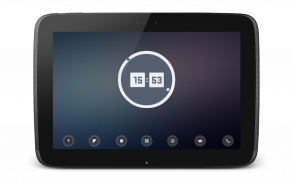
Disk UCCW Skins

Deskripsi Disk UCCW Skins
Love minimal yet stylish analog clocks? Or maybe a mix of analog and digital clocks? Then this uccw skin is for you.
== FEATURES ==
* This pack contains three skins in total.
* Analog-Disk: Minimalist analog clock with three layers of disks. Outer white hand shows hour and inner grey hand shows minute.
* Digital-Disk: Hands are replaced by dots here. Outer grey dot shows minute and inner white dot shows hour. Plus a digital clock at the center.
* For remembering easily - white=hour, grey=minute.
8 Touching the clocks will launch stock alarm app. You can change this to launch your favorite app.
* Disk-Weather: Will show current weather condition.
== INSTRUCTIONS ==
To use this skin, you have to install, apply and optionally edit/assign hotspots to the skin.
Install -
* After downloading the skin app from play store, launch it.
* Tap "Install Skin" button in the app.
* Tap "Ok" when it asks you whether you want to replace app. This step is replacing the skin installer with the actual skin. OR
* If you are using a KitKat device, it'll ask whether you want to update the existing app.
* Tap "Install". When that finishes, tap "Done". Skin is now installed.
Apply -
* You must have latest version of Ultimate custom widget (UCCW) installed. http://goo.gl/eDQjG
* Place a UCCW widget of 2x2 size on the homescreen. You can do so by dragging the widget from app drawer or by long pressing homescreen to pull up widget menu.
* This will open the skins list. Skins installed from play store will show up ONLY HERE.
* Tap on the skin you want to apply and it'll be applied to the widget.
* Long press on the widget and resize it as & if necessary.
Edit -
* After applying the skin as mentioned above, launch UCCW app itself. Tap Menu, tap "hotspot mode" and tap 'OFF'. UCCW will exit.
* Now tap anywhere on the uccw widget. It'll open in uccw edit window.
* Scroll through the components in the bottom half of the screen. Assign apps to hotspots in this window. This IS a MUST.
* You can change color, format etc too (optional) in this window.
* When done, no need to save. That won't work. Simply tap Menu, tap "hotspot mode" and tap 'ON'. UCCW will exit. Your changes will now be applied to the widget.
== TIPS / TROUBLESHOOT ==
* If the "Install" step fails; go to Android settings > Security and make sure "Unknown sources" is enabled. Reason explained here - http://wizardworkapps.blogspot.com/2013/12/ultimate-custom-widgets-uccw-tutorial.html
* To change temperature unit between Celsius and Fahrenheit -> Launch UCCW app itself. Tap Menu, tap settings. Here, if "Celsius" is marked, temperature will display in Celsius. If unmarked, Fahrenheit.
* If weather info is not displayed/updated, Launch UCCW app itself. Tap Menu, tap settings, tap location. Make sure "Auto location" is checked and that the third row is correctly showing your location.
* You can also tap Menu, tap settings, tap 'weather provider' and change the selected provider.
Mail me if you have ANY issues.
bagarwa
Cinta minimal jam analog namun bergaya? Atau mungkin campuran jam analog dan digital? Kemudian kulit uccw ini adalah untuk Anda.
== FITUR ==
* Paket ini berisi tiga kulit secara total.
* Analog-Disk: jam analog minimalis dengan tiga lapis disk. Tangan putih Outer menunjukkan jam dan batin tangan abu-abu menunjukkan menit.
* Digital-Disk: Hands diganti dengan titik-titik di sini. Outer dot abu-abu menunjukkan menit dan dalam putih dot menunjukkan jam. Ditambah jam digital di pusat.
* Untuk mengingat dengan mudah - putih = jam, menit = abu-abu.
8 Menyentuh jam akan meluncurkan app alarm saham. Anda dapat mengubah ini untuk meluncurkan aplikasi favorit Anda.
* Disk-Cuaca: Akan menunjukkan kondisi cuaca saat ini.
== INSTRUKSI ==
Untuk menggunakan skin ini, Anda harus menginstal, berlaku dan opsional edit / menetapkan hotspot pada kulit.
Instal -
* Setelah men-download aplikasi kulit dari bermain toko, memulai itu.
* Tekan "Install Skin" tombol di app.
* Tekan "Ok" ketika ia meminta Anda apakah Anda ingin mengganti app. Langkah ini menggantikan installer kulit dengan kulit yang sebenarnya. OR
* Jika Anda menggunakan perangkat KitKat, itu akan menanyakan apakah Anda ingin mengupdate aplikasi yang sudah ada.
* Tekan "Install". Ketika itu selesai, tekan "Selesai". Kulit sekarang terinstal.
Terapkan -
* Anda harus memiliki versi terbaru dari Ultimate widget kustom (UCCW) diinstal. http://goo.gl/eDQjG
* Tempatkan widget UCCW ukuran 2x2 di homescreen. Anda dapat melakukannya dengan menyeret widget dari laci aplikasi atau dengan panjang menekan homescreen untuk menarik widget menu.
* Ini akan membuka daftar kulit. Skins diinstal dari bermain toko akan muncul HANYA DI SINI.
* Tekan pada kulit Anda ingin menerapkan dan itu akan diterapkan untuk widget.
* Tekan lama pada widget dan mengubah ukurannya sebagai & jika perlu.
Edit -
* Setelah menerapkan kulit seperti yang disebutkan di atas, meluncurkan UCCW app itu sendiri. Tekan Menu, tekan "mode hotspot" dan tekan 'OFF'. UCCW akan keluar.
* Sekarang tekan di mana saja di widget uccw. Ini akan terbuka di uccw jendela edit.
* Gulir melalui komponen di bagian bawah layar. Menetapkan aplikasi ke hotspot di jendela ini. Ini IS KEHARUSAN.
* Anda dapat mengubah warna, bentuk dll juga (opsional) dalam jendela ini.
* Setelah selesai, tidak perlu untuk menyimpan. Itu tidak akan bekerja. Cukup tekan Menu, tekan "mode hotspot" dan tekan 'ON'. UCCW akan keluar. Perubahan Anda sekarang akan diterapkan pada widget.
== TIPS / Masalah ==
* Jika "Install" Langkah gagal; pergi ke pengaturan Android> Security dan pastikan "Unknown sources" diaktifkan. Alasan dijelaskan di sini - http://wizardworkapps.blogspot.com/2013/12/ultimate-custom-widgets-uccw-tutorial.html
* Untuk mengubah satuan suhu antara Celsius dan Fahrenheit -> Launch UCCW app itu sendiri. Tekan Menu, pengaturan tap. Di sini, jika "Celcius" ditandai, suhu akan ditampilkan dalam Celcius. Jika ditandai, Fahrenheit.
* Jika info cuaca tidak ditampilkan / diperbarui, Luncurkan UCCW app itu sendiri. Tekan Menu, pengaturan tap, tap lokasi. Pastikan "lokasi Auto" dicentang dan bahwa baris ketiga dengan benar menunjukkan lokasi Anda.
* Anda juga dapat menekan Menu, pengaturan tap, 'penyedia cuaca' tekan dan mengubah penyedia yang dipilih.
Mail saya jika Anda memiliki masalah APAPUN.
bagarwa
Love minimal yet stylish analog clocks? Or maybe a mix of analog and digital clocks? Then this uccw skin is for you.
== FEATURES ==
* This pack contains three skins in total.
* Analog-Disk: Minimalist analog clock with three layers of disks. Outer white hand shows hour and inner grey hand shows minute.
* Digital-Disk: Hands are replaced by dots here. Outer grey dot shows minute and inner white dot shows hour. Plus a digital clock at the center.
* For remembering easily - white=hour, grey=minute.
8 Touching the clocks will launch stock alarm app. You can change this to launch your favorite app.
* Disk-Weather: Will show current weather condition.
== INSTRUCTIONS ==
To use this skin, you have to install, apply and optionally edit/assign hotspots to the skin.
Install -
* After downloading the skin app from play store, launch it.
* Tap "Install Skin" button in the app.
* Tap "Ok" when it asks you whether you want to replace app. This step is replacing the skin installer with the actual skin. OR
* If you are using a KitKat device, it'll ask whether you want to update the existing app.
* Tap "Install". When that finishes, tap "Done". Skin is now installed.
Apply -
* You must have latest version of Ultimate custom widget (UCCW) installed. http://goo.gl/eDQjG
* Place a UCCW widget of 2x2 size on the homescreen. You can do so by dragging the widget from app drawer or by long pressing homescreen to pull up widget menu.
* This will open the skins list. Skins installed from play store will show up ONLY HERE.
* Tap on the skin you want to apply and it'll be applied to the widget.
* Long press on the widget and resize it as & if necessary.
Edit -
* After applying the skin as mentioned above, launch UCCW app itself. Tap Menu, tap "hotspot mode" and tap 'OFF'. UCCW will exit.
* Now tap anywhere on the uccw widget. It'll open in uccw edit window.
* Scroll through the components in the bottom half of the screen. Assign apps to hotspots in this window. This IS a MUST.
* You can change color, format etc too (optional) in this window.
* When done, no need to save. That won't work. Simply tap Menu, tap "hotspot mode" and tap 'ON'. UCCW will exit. Your changes will now be applied to the widget.
== TIPS / TROUBLESHOOT ==
* If the "Install" step fails; go to Android settings > Security and make sure "Unknown sources" is enabled. Reason explained here - http://wizardworkapps.blogspot.com/2013/12/ultimate-custom-widgets-uccw-tutorial.html
* To change temperature unit between Celsius and Fahrenheit -> Launch UCCW app itself. Tap Menu, tap settings. Here, if "Celsius" is marked, temperature will display in Celsius. If unmarked, Fahrenheit.
* If weather info is not displayed/updated, Launch UCCW app itself. Tap Menu, tap settings, tap location. Make sure "Auto location" is checked and that the third row is correctly showing your location.
* You can also tap Menu, tap settings, tap 'weather provider' and change the selected provider.
Mail me if you have ANY issues.
bagarwa

























